| |
Customization and Adequacy to the Necessities of the Company
Practical and easy to use
Systems of Advanced Research
Exportation of Data for Other Softwares
Creation of Magnetic Files
Dynamic and Detailed Reports With Many Options
Creation of Graphs
Security
Auditable
Attractive appearance, Pleasant and Customizable
|
Practical and Easy to Use:
The software needs to be effective and practical, therefore our softwares are based on these two elements: simplicity and practicality to enable the users to find the information they need in the shortest time. One of the most efficient ways to obtain this result is the standardization of screens, whenever its possible, reducing the training time and facilitanting the software handling.
The screens standardization process helps users to memorize the tools and its functionality. It follows two examples to demonstrate it:
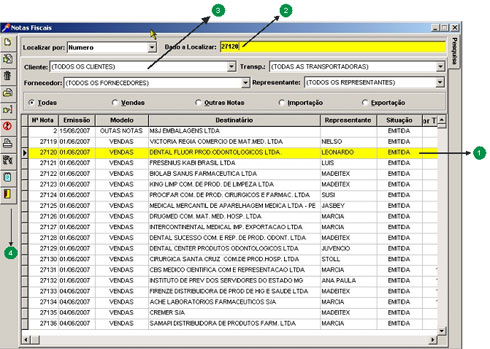 Clique na imagem para ampliar
Clique na imagem para ampliar |
1- Field of Data Visualization: In this part of the screen its displayed data of a particular module with some pre-selected information by the user to facilitate the search and location of desired information.
2- Location: In this area we can inform to the software one information or just a part of it that we wish to find. It is possible to find a data by names, codes, document numbers, dates and it is all defined by the user.
3- Filters: The filters, as the name says, are used to filter and restrict the amount of information wich the user wants to obtain a data in addition to a fast and practical visualization of information that match a particular context. For example, you can filter the sales of a particular costumer, or purchases of a supplier for a quickly research.
4- Toolbar: The toolbars are common for those who are computer users. They allow fast and easy access to all software functions. In most of the software screens the tollbars are standardized with icons and descriptions, facilitating the learning and execution of a task.
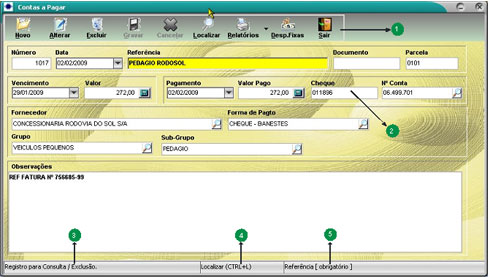 Clique na imagem para ampliar
Clique na imagem para ampliar |
1 - Toolbar: The toolbars are common for those who are computer users. They allow fast and easy access to all software functions. In Most of the software screens the tollbars are standardized with icons and descriptions, facilitating the learning and execution of a task.
2 - The Fields Distributions: In another style of screen, we have the exhibition and edition of informations. Each field is appointed as the information that must contain in its proper format. The research, different from the previous screen, is made by a tool in the toolbar that allows to find an information quickly.
3 - Information of Executed Tasks: In this area of statusbar, the user is informed about any task that he is executing or has just executed. It is a tool of extreme importance because it is common to forget what we are doing when someone interrupt us while we are working.
4 - The Function Descriptions: In another area the users are informed about what each tool of toolbar does and how to get access to it by a shortcut key. To know what a tool makes, just place the mouse cursor over it and the description of its functionality and also the shortcut key will appear in this area.
5 - Description of Informations To Be Filled: As the user places the mouse cursor over a particular field on the screen, the software automatically displays a description about the selected field. The description contains the name, the kind of information that you want, if it is mandatory or not and if it can be changed or it was calculated by the software. |
|