| |
Customization and Adequacy to the Necessities of the Company
Practical and easy to use
Systems of Advanced Research
Exportation of Data for Other Softwares
Creation of Magnetic Files
Dynamic and Detailed Reports With Many Options
Creation of Graphs
Security
Auditable
Attractive appearance, Pleasant and Customizable
|
Search Systems and Advanced Research
So important as having the right informations is how you can access them in a simple and quickly way, it is useless to have all information you need if you can not find it. Thinking about it, we develop practical and simple tools, but not less efficient to locate your information. Below it follows a brief description of two of these tools:
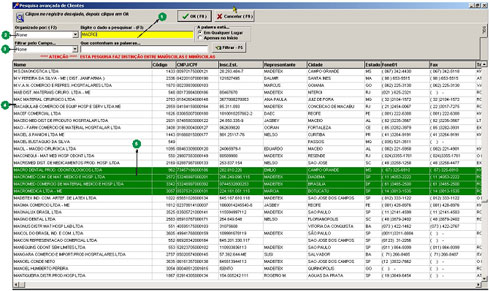 Clique na imagem para ampliar
Clique na imagem para ampliar |
1 - Data to Locate: The field where the user inform what he wants to research. It may be a date, a value, a name or a part of a name, an address, a document number and other things. Which information will be researched is determined by item 2, described below.
2 - Organized By: In this field you choose which column to search, furthermore, selecting a particular column, all the details of your spreadsheet will be sorted by this information.
3 - Filter: It filter the information restricting your searching field. Both the filter and the ordinances are customizable according to the userís need.
4 - Spreadsheet Visualization: It refers to the Spreadsheet where all the data that refers to a selected module are exhibited. All the columns are dynamic and customized according to the userís need about content, layout and ordinance.
5 - Selection: All the data that matches the research criterions and filters are highlighted to facilitate the location of an especific information. When the user types the information that he wants to find the software filters and highlights the results.
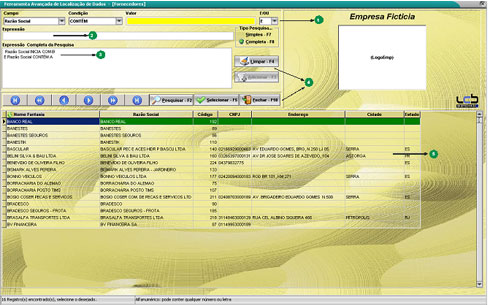 Clique na imagem para ampliar
Clique na imagem para ampliar |
1 - Selection of Searching Filters: In this part of screen the user selects the filters that will form the searching expression. The user can select which column will be part of the expression and which condition expression as a name that contains or iniciate with a particular text, a bill to pay on a range of values, a document that is the same as a number provided, or a bill payment to receive in a particular data.
2 - Expression: While the user selects the filters and expressions, the software set up the expression, so the user can uderstand clearly what is being requested to the software to research.
3 - Complete Expression: The research system allows to set up several researching expressions to filter the informations efficiently to find what the user is looking for. For example, when the user is searching for clients it is possible to set up expressions to filter the clients of a particular Estate, visited by an especific salesman and be part of industrial activity. Similarly, the user can also search for the application not attended, which were emited in a period of time of a specific salesman and Schedule to be delivered this week. It is possible to realize that the user has a large diversity of options, so it is just necessary to know what you want, to set up the conditions, filters and expressions and the software will give you all the informations that you really need.
4 - Command Buttons: The buttons in which users click to make the expressions. Just read what is written in each one to know its function.
5 - Spreadsheet Visualization: This is the area where the data researched and found by the software are displayed. The highlighted line is the current record, the one that you selected with the mouse. It is also possible to organize the data in ascending and descending, you have just to click on the desired column and it will be organized. |
|